How do I import ledger entries from a CSV file?
One of the most useful Skyclerk features for new users is the ability to import past ledger entries via a CSV file. Most accounting systems, banks, and spreadsheets allow you to export transactions as a CSV file. Once you have a CSV file it is very easy to import your ledger entries into Skyclerk by following these steps:
- 1
Navigate to your Ledger landing page in Skyclerk. Click the aImport Transactionsa link in the right column.
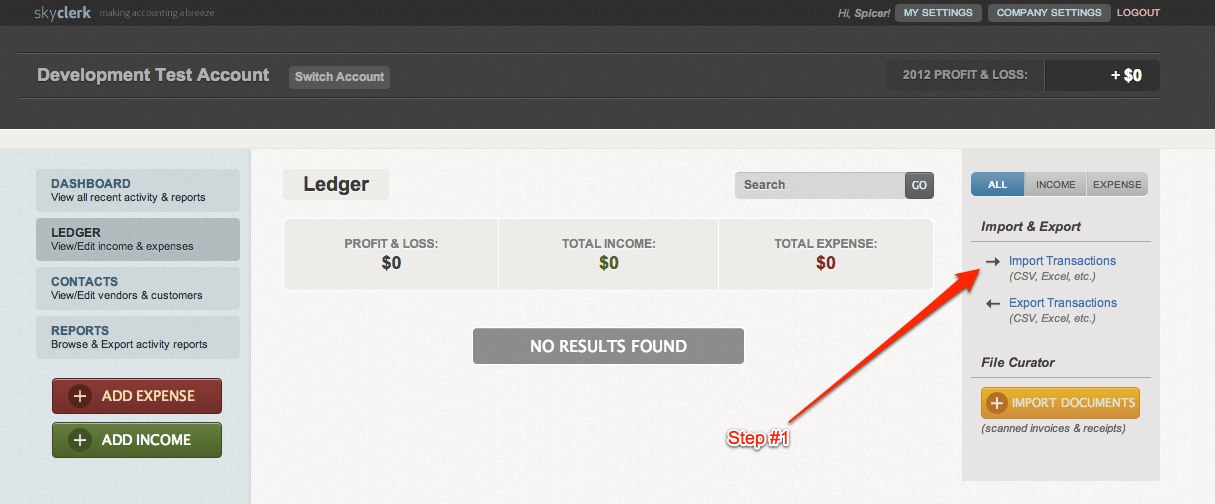
- 2
Click the aSelect Filesa button and locate on your computer the CSV file you want to upload.
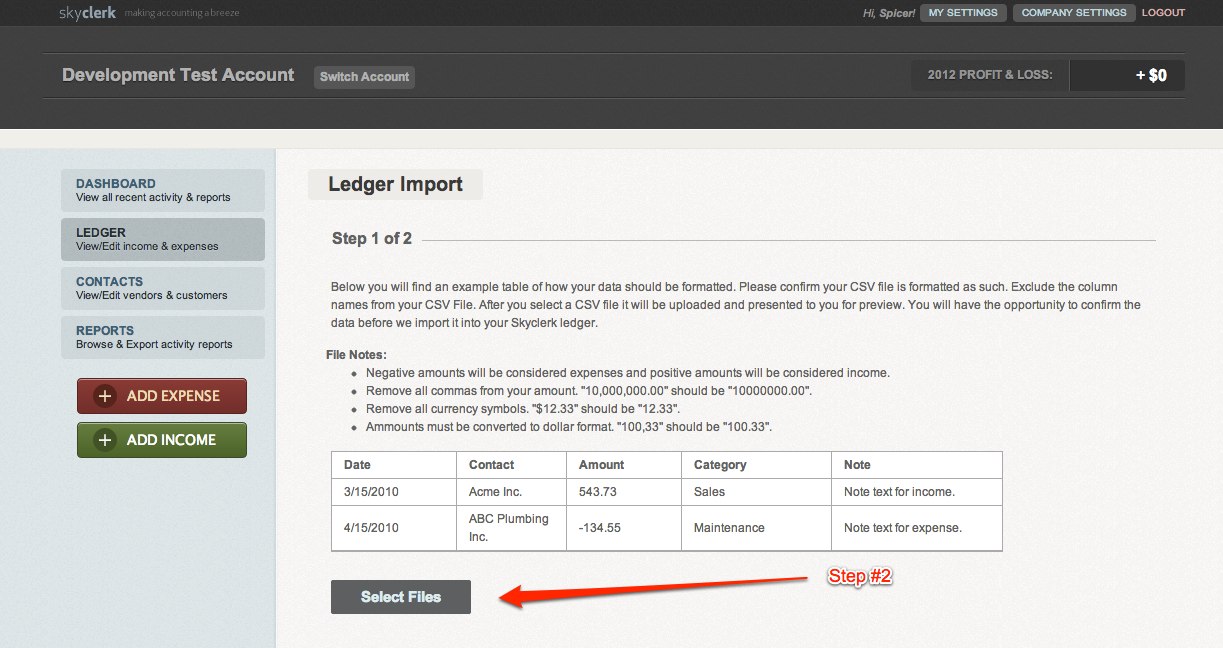
- 3
After the CSV file has been uploaded you will be directed to a preview of the first 5 ledger entries. Verify that the data columns align properly. If everything looks good click the aConfirm & Importa button to import the CSV transactions to your Ledger in Skyclerk. (Check out this sample CSV file to see how the data columns need to be to align with Skyclerk.)
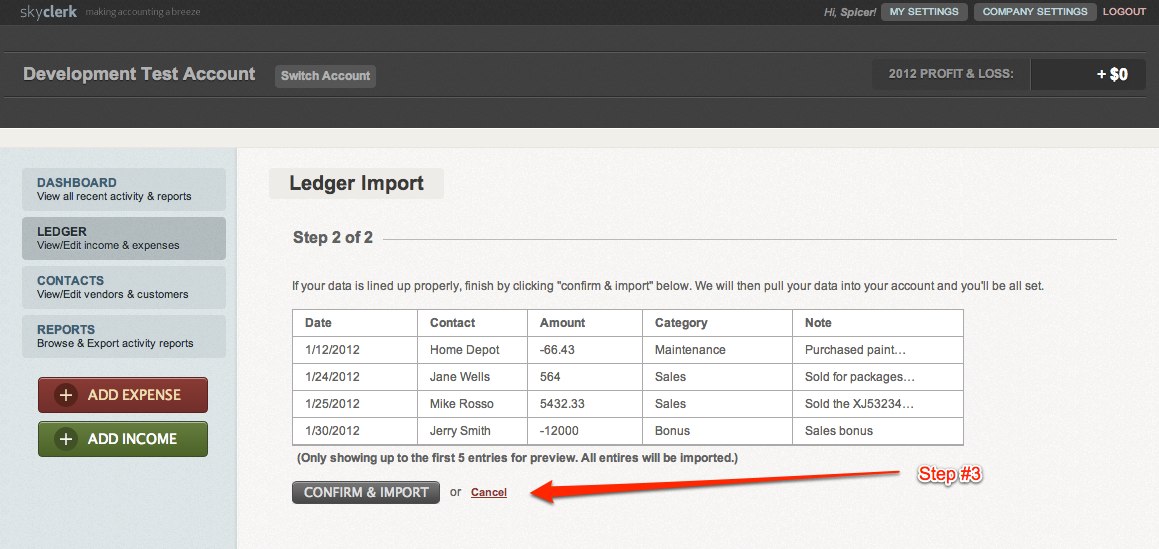
A Few Guidelines for Setting Up Your CSV File
- Negative amounts will be considered expenses and positive amounts will be considered income.
- Commas must be removed from amounts: a10,000,000.00a should be a10000000.00a.
- Amounts must be in dollar format: a100,33a should be a100.33a.
- Currency symbols must be removed from amounts: a$12.33a should be a12.33a.
All of these changes can be made by formatting the column containing the numbers in the CSV file.
Need More Help?
Check out our tutorial video on importing ledger entries from a CSV file.